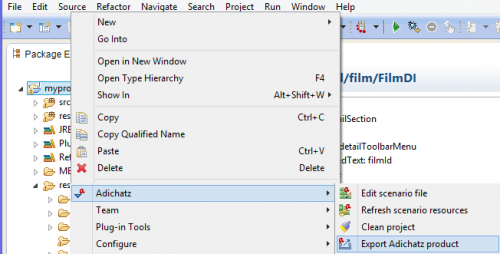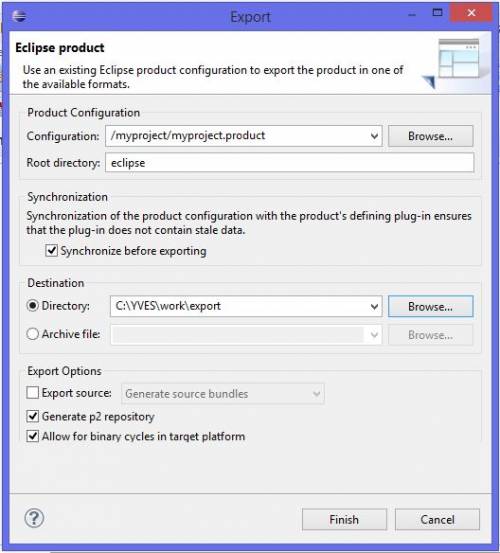Acknowledgement
You cannot export directly the project in a final product for two reasons.
- Changes to the XML files may not have been reported in the JAVA classes.
- Normally, you do not want to export Adichatz Tool and Generator features in the final product.
So the export process involves several steps:
- Clean project (generate needed Java classes, delete obsolete class java and check for errors).
- Remove org.adichatz.broadcast, org.adichatz.tool and org.adichatz.generator from item Require-Bundle of MANIFEST.MF file.
- Export project.
- Recover the project in the previous state in order to continue developments.
Export project
|
If no errors are encountered during first step, the next window will appear:
|